
This is the fourth in a series of posts about creating reusable Azure DevOps YAML pipelines across many projects. In these posts, I’ll start with simple CI/CD pipelines and progress to a complex, dynamic pipeline.
- CI/CD YAML Pipelines
- Creating a Build Pipeline Template
- Creating a Deploy Pipeline Template
- Adding “feature flags” to a pipeline (this post)
- Dynamic CI/CD Pipeline
- Azure DevOps Pipeline Tips and Tricks
The Problem
I have some nice templates to encapsulate my build and deploy pipelines. I have some new features to add to the pipelines, but I don’t want to break the existing pipelines.
The Solution
In this post, I’ll add integration tests and image scanning to the build pipeline that will only run if a variable (feature flag) is set in the caller’s variables YAML file. This allows me to have a high-level, standard build pipeline that many projects can use without having one-off pipelines for different situations. In my current position, this technique has allowed me to add several new features over time, keeping all the changes in the templates repo and avoiding custom YAML. I’ve also used this to take care of exception cases.
Image Scanning
Trivy is a container image scanner that detects vulnerabilities in your code or Docker images. You can install it locally, or run it from a container. By adding it to the build pipeline, I can be more proactive about vulnerabilities in my images. (Instead of my boss sending me a Vanta report about vulnerabilities in my image.)
In the pipeline, I’ll run it in a container to avoid customizing the build agent. Instead of adding the steps to the build pipeline, I’ll create a template and call the template from the build pipeline. I’ll run the Trivy scan, then use PowerShell to process the output and setting the result of the build based on the results.
# steps/scan-image.yml scan a local image for vulnerabilities using Trivy
parameters:
- name: dockerImage
displayName: Image name to scan, including registry
type: string
- name: failIfHigh
displayName: Fail the build if high vulnerabilities are found (true/false)
type: string
- name: lowestSeverity
displayName: Minimum severity level to report (LOW, MEDIUM, HIGH)
type: string
default: 'MEDIUM'
values:
- 'LOW'
- 'MEDIUM'
- 'HIGH'
steps:
- task: Docker@2
displayName: 'Scan image for vulnerabilities'
inputs:
command: 'run'
arguments: >-
--rm -v /var/run/docker.sock:/var/run/docker.sock
-v $(Agent.TempDirectory):/tmp
aquasec/trivy
image ${{ parameters.registryName }}/${{ parameters.dockerImage }} -f json -o /tmp/output.json -q --scanners vuln --ignore-unfixed
addPipelineData: false
addBaseImageData: false
- pwsh: |
$output = Join-Path $env:outputFolder "output.json"
if (!(Test-Path $output)) {
Write-Error "Trivy output file not found. Check the previous step for errors."
exit 1
}
$result = Get-Content $output | ConvertFrom-Json -depth 20
$vulns = $result.Results | Select-Object Vulnerabilities
$groups = $vulns.Vulnerabilities | Select-Object Severity, VulnerabilityID, PkgName, Status, InstalledVersion, FixedVersion, PrimaryURL | Group-Object severity
$report = @()
# grab the results they want by severity
$g = $groups | Where-Object name -in 'HIGH','CRITICAL'
if ($g) {
$report += $g.group
}
$hasHigh = [bool]$report
if ($env:highestSeverity -ne 'HIGH') {
$g = $groups | Where-Object name -eq 'MEDIUM'
if ($g) {
$report += $g.group
}
}
if ($env:highestSeverity -eq 'LOW') {
$g = $groups | Where-Object name -eq 'LOW'
if ($g) {
$report += $g.group
}
}
# output the results
if ($report -and $report.Count -gt 0) {
$report | Format-Table -AutoSize | Out-String -Width 1000
# set the build result
if ($hasHigh -and $env:failIfHigh -eq 'true') {
Write-Host "##vso[task.logissue type=error]High vulnerabilities found in image $env:image"
Write-Host "##vso[task.complete result=Failed;]"
} else {
Write-Host "##vso[task.logissue type=warning]Fixable vulnerabilities found in image $env:image"
Write-Host "##vso[task.complete result=SucceededWithIssues;]"
}
} else {
Write-Host "No fixable vulnerabilities found in image $env:image"
Write-Host "##vso[task.complete result=Succeeded;]"
}
displayName: 'Process scan output'
env:
image: ${{ parameters.dockerImage }}
failIfHigh: ${{ parameters.failIfHigh }}
outputFolder: $(Agent.TempDirectory)
highestSeverity: ${{ parameters.lowestSeverity }}
The Docker command runs Trivy against the locally built image and writes the results to a JSON file in the agent’s temp directory. The --ignore-unfixed parameter tells Trivy not to report on vulnerabilities that do not have fixes, since I don’t want to annoy developers with non-actionable warnings. The PowerShell script processes the JSON to create a concise report. It will also set the step’s result to warning, and if there are HIGH or CRITICAL and the failIfHigh parameter is set to true, it will fail the step and the pipeline. It sets these results via the logging commands task.logIssue and task.complete.
I could add these steps to the end of the steps/build.yml template file, but instead, I’ll create a job template that will call two templates.
# jobs/build.yml
parameters:
# 👇 This will also have all the parameters from steps/build.yml, omitted for clarity
- name: devOpsFolder
type: string
default: ./DevOps
jobs:
- job: build
displayName: Build
pool:
vmImage: ubuntu-latest
variables:
# 👇 First load default values from the template repo, then any overrides
- template: variables/defaults.yml
- template: ${{ parameters.devOpsFolder }}/variables/common.yml@self
steps:
- template: ../steps/build.yml # 👈 Call the build steps template
parameters:
isDryRun: ${{ parameters.isDryRun }}
repositoryName: ${{ parameters.repositoryName }}
tags: ${{ parameters.tags }}
dockerfile: ${{ parameters.dockerfile }}
context: ${{ parameters.context }}
buildNumber: ${{ parameters.buildNumber }}
# 👇 Add the image scanning step if they opted into it.
- ${{ if eq(variables.scanImage,'true') }}:
- template: ../steps/scan-image.yml
parameters:
dockerImage: ${{ parameters.repositoryName }}:${{ split(parameters.tags, ',')[0] }}
failIfHigh: ${{ variables.trivy-failIfHigh }}
lowestSeverity: ${{ variables.trivy-lowestSeverity }}
The way the feature flags works is the two variables template files above. The variables/defaults.yml file is in the templates repo and contains the default values for the variables. That way we always will have a value for them, and they will have appropriate defaults. In the earlier post about deploy templates, I used @self to load a template from the caller’s repo. I use it again here to load any overrides for the variables/default.yml. If the caller doesn’t have a variables/common.yml file, the pipeline will fail to start. When creating your template repo, requiring a common and environment-specific variables file from the get-go will make future changes easier. Here’s part of the variables/defaults.yml file:
# variables/defaults.yml
# default values for variables that the caller can override in their common.yml file
variables:
# set to true to run the trivy scan
- name: trivyScan
value: 'false'
In the example’s DevOps-feature-flags/build.yml instead of including steps/build.yml, it now includes jobs/build.yml
jobs:
- template: jobs/build.yml@templates
parameters:
repositoryName: sample-api
isDryRun: ${{ parameters.isDryRun }}
tags: $(tags)
devOpsFolder: 'DevOps-feature-flags'
To opt into the image scanning for the example, I added variables/common.yml and turned on Trivy as shown below. I like to provide a sample common.yml with all possible values they can use, with the values commented out, similar to many Linux configuration files.
# overrides of template variables
variables:
# set to true to run the trivy scan. Default is false
- name: trivyScan
value: 'true'
# set to true to fail the build if any HIGH or CRITICAL severity vulnerabilities are found. Default is false
# - name: trivyFailIfHigh
# value: 'true'
# set to lowest level severity to report on, default is MEDIUM. Valid values are LOW, MEDIUM, HIGH
# - name: trivyLowestSeverity
# value: 'HIGH'
Since I used the template syntax to conditionally include the steps, ${{if}}, they will not even show up in the pipeline if you haven’t opted in. Here are two runs, one with the scan and one without. (In the next post I’ll skip steps instead of excluding them.)
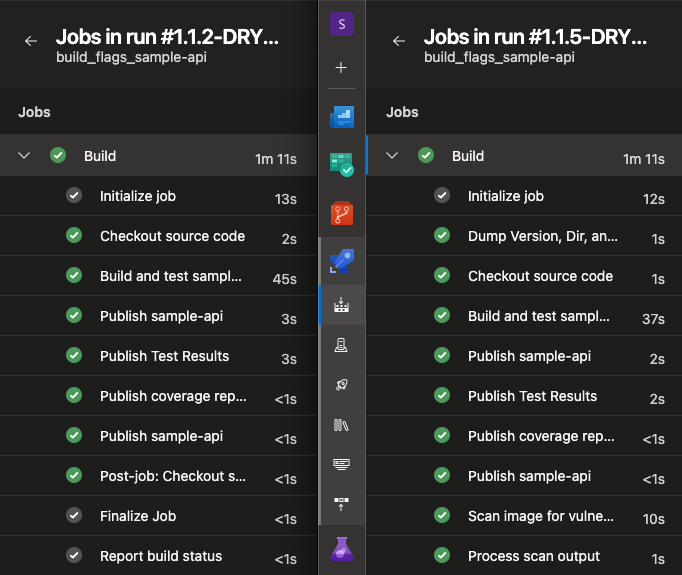
Hopefully, when you run the scan, you’ll get a green build, and output will be similar to this:
No fixable vulnerabilities found in image sample-api:1154-prerelease
Finishing: Process scan output
If you have vulnerabilities, the step, job, and stage will be marked with a warning.

The output will be similar to this:
Severity VulnerabilityID PkgName Status InstalledVersion FixedVersion PrimaryURL
-------- --------------- ------- ------ ---------------- ------------ ----------
MEDIUM CVE-2024-29992 Azure.Identity fixed 1.10.4 1.11.0 https://avd.aquasec.com/nvd/cve-2024-29992
MEDIUM CVE-2024-35255 Azure.Identity fixed 1.10.4 1.11.4 https://avd.aquasec.com/nvd/cve-2024-35255
MEDIUM CVE-2024-35255 Microsoft.Identity.Client fixed 4.56.0 4.60.4, 4.61.3 https://avd.aquasec.com/nvd/cve-2024-35255
##[warning]Fixable vulnerabilities found in image sample-app:dev-138545
Summary
In this post, I showed you how to add a feature to a template that can be opted into by setting a variable in the caller’s file. This technique does require some planning of your templates, but once in place you can easily add new features, or behavior to a pipeline without changing the caller’s pipeline.
In the next post, I’ll show how to create a dynamic pipeline that determines what stages and jobs run based on variables at runtime.
Links
- This sample’s source The DevOps files are in the DevOps-feature-flags folder.
- This sample’s Build pipeline in Azure DevOps
- The template repo
- Trivy vulnerability scanner
Azure DevOps documentation:
- Logging commands
- task.logIssue to set a step’s result
- task.complete to set a pipeline’s result