
This is the third in a series of posts about creating reusable Azure DevOps YAML pipelines across many projects. In these posts, I’ll start with simple CI/CD pipelines and progress to a complex, dynamic pipeline.
- CI/CD YAML Pipelines
- Creating a Build Pipeline Template
- Creating a Deploy Pipeline Template (this post)
- Adding “feature flags” to a pipeline
- Dynamic CI/CD Pipeline
- Azure DevOps Pipeline Tips and Tricks
💁 I assume you have read the previous blogs and are familiar with the basic application lifecycle concepts for containerized applications.
The YAML, sample source code, and pipelines are all in this AzDO Project.
The Problem
Now that I have a nice set of YAML CI/CD pipelines, I want to reuse them across my organization. Many of my applications are similar, and they all deploy using Helm.
The Solution
In this post, I’ll take the deploy yaml from a previous post, and move chunks of YAML (templates) into a separate repository. Then I can use those chunks in pipelines across my organization. By having one central location, I can make changes and fixes to the shared YAML and have all the pipelines that use it updated.
Creating the Deploy Templates
The deploy pipeline for the example is mainly stubbed out since deployment will be unique to your situation. Although unique to your situation, it will probably be the same for many of your applications. In this example, I’ll show how you can create a template that will deploy to Kubernetes using Helm. The steps to do so are as follows:
- For each environment
- Get the K8s credentials
- Log into K8s
- Replace environment-specific values in the Helm values.yaml file
- Call a script to use K8sUtils to deploy to Helm
Recall that the deploy pipeline uses $each to create a stage for each environment. Each stage then has a job to run the deployment. For maximum flexibility, I’ll create three templates. I’ll start from the bottom, steps and work my way up to stages.
Let’s look at the `stages from the deploy YAML:
stages:
- ${{ each env in parameters.environments }}: # 👈 stages template will need environments
- stage: deploy_${{ lower(env) }}
displayName: Deploy ${{ env }}
variables:
- name: appName
value: sample-api # 👈 Hard-coded name
- name: envLower
value: ${{ lower(env) }}
- name: imageTag # 👈 Bending the global variable rule a bit
value: $(resources.pipeline.build_pipeline.runID)
# 👇 We'll have to deal this this
- template: variables/${{ variables.envLower }}-environment.yml
jobs:
- job: deploy_${{ variables.envLower }} # 👈 jobs template will this parameter
displayName: Deploy ${{ env }} # 👈 and this
pool:
vmImage: ubuntu-latest
steps:
# - task: AzureKeyVault@2 # A task to get secrets for the K8s login step below
# - task: Kubernetes@1 # To deploy with Helm, we need to connect to the cluster
- task: qetza.replacetokens.replacetokens-task.replacetokens@5
displayName: 'Replacing #{VAR}#. Will error on missing variables'
inputs:
# 👇 I'll let them override where this file is to avoid hard-coding it
targetFiles: ./DevOps/values.yaml => $(Agent.TempDirectory)/values.yaml
actionOnMissing: fail
- pwsh: |
Get-Content $(Agent.TempDirectory)/values.yaml
displayName: 'Show Helm Values'
- pwsh: |
if ($env:isDryRun -eq 'true') {
Write-Host "This is a dry run. No deployment will be done."
} else {
Write-Host "Deploying to $env:env"
}
Write-Host "This is a fake deployment step."
Write-Host "Replace this with steps to deploy your own app wherever you want."
Write-Host "Using K8sUtils and helm is a great way to deploy to Kubernetes"
displayName: Deploy $(appName) # 👈 using appName variable
env:
isDryRun: $(isDryRun)
environment: $(env) # 👈 The env needs to get down to the steps
Since much of the deploy is stubbed out, there’s not much to replace. Some of the hard-coded values are now parameters. Note that the replacetokens task uses current environment variables, like imageTag for substitution. I could pass that in as a parameter instead, but then I’d have to add a step to set it as a variable, too, so bend the global variable rule a bit. In the next post, I’ll show a better (different) solution. Here is the steps template:
# steps/deploy.yml
parameters:
- name: appName
type: string
- name: environment
type: string
- name: isDryRun
type: boolean
- name: valuesFilename
type: string
default: ./DevOps/values.yaml
steps:
# - task: AzureKeyVault@2 # A task to get secrets for the K8s login step below
# - task: Kubernetes@1 # To deploy with Helm, we need to connect to the cluster
- task: qetza.replacetokens.replacetokens-task.replacetokens@5
displayName: 'Replacing #{VAR}#. Will error on missing variables'
inputs:
# ✅
targetFiles: ${{ parameters.valuesFileName }} => $(Agent.TempDirectory)/values.yaml
actionOnMissing: fail
- pwsh: |
Get-Content $(Agent.TempDirectory)/values.yaml
displayName: 'Show Helm Values'
- pwsh: |
if ($env:isDryRun -eq 'true') {
Write-Host "This is a dry run. No deployment will be done."
} else {
Write-Host "Deploying to $env:environment"
}
Write-Host "This is a fake deployment step."
Write-Host "Replace this with steps to deploy your own app wherever you want."
Write-Host "Using K8sUtils and helm is a great way to deploy to Kubernetes"
displayName: Deploy ${{ parameters.appName }} # ✅
env:
isDryRun: $(isDryRun)
environment: ${{ parameters.environment }} # ✅
The jobs template is just sets up the environment, then invokes the steps/deploy.yml template. Notice that the template path is different since we’re in a template in the template repository. To reference a template within the same repository you use a path relative to the current file, and do not append the resource name (e.g. @templates).
# jobs/deploy.yml
parameters:
- name: appName
type: string
- name: environment
type: string
- name: isDryRun
type: boolean
- name: valuesFilename
type: string
default: ./DevOps/values.yaml
jobs:
- job: deploy_${{ lower(parameters.environment }}
displayName: Deploy ${{ parameters.environment }}
pool:
vmImage: ubuntu-latest
steps:
- template: ../steps/deploy.yml # 👈 relative path, no @templates
parameters:
appName: ${{ parameters.appName }}
environment: ${{ parameters.environment }}
isDryRun: ${{ parameters.isDryRun }}
valuesFilename: ${{ parameters.valuesFilename }}
The stages template has the environments parameter. It loops over them to create a stage that calls the jobs/deploy.yml template. It also creates the imageTag variable, which will be used as a replacement in the values.yaml file later on. I’ll discuss the variable template below.
# stages/deploy.yml
parameters:
- name: appName
type: string
- name: environments
type: object
displayName: Environments to deploy to
default:
- red
- green
- blue
values:
- red
- green
- blue
- name: isDryRun
type: boolean
- name: devOpsFolder
type: string
default: ./DevOps
- name: valuesFilename
type: string
default: ./DevOps/values.yaml
stages:
- ${{ each env in parameters.environments }}:
- stage: deploy_${{ lower(env) }}
displayName: Deploy ${{ env }}
variables:
- name: imageTag # substituted in values.yaml
value: $(resources.pipeline.build_pipeline.runID)
- template: ${{ parameters.devOpsFolder }}/variables/${{ lower(env) }}-environment.yml@self
jobs:
- template: ../jobs/deploy.yml
parameters:
appName: ${{ parameters.appName }}
environment: ${{ env }}
isDryRun: ${{ parameters.isDryRun }}
valuesFilename: ${{ parameters.valuesFilename }}
In the original deploy pipeline, we used a template to pull in variables in our repo. To be able to do the same thing in the template I use the @self suffix, which tells AzDO that instead of loading the template from this repository, load it from the caller’s repository. Of course, the caller must have a file that matches that path, or the pipeline will fail to start. This is where breaking up the templates could be useful. If an app wanted to get variables differently, it could and still use the job template.
Calling the Deploy Template
Now that we have a template, let’s revamp the old build pipeline to use it.
name: '1.1.$(Rev:r)-$(DeploySuffix)'
parameters:
- name: environments
type: object
displayName: Environments to deploy to
default:
- red
- green
- blue
values:
- red
- green
- blue
- name: isDryRun
displayName: Do a Dry Run
type: boolean
default: false
trigger: none
pr: none
variables:
- name: deploySuffix
# Set the build suffix to DRY RUN if it's a dry run, that is used in the name
${{ if parameters.isDryRun }}:
value: '-DRYRUN'
${{ else }}:
value: ''
resources:
pipelines:
- pipeline: build_pipeline # a name for accessing the build pipeline, such as runID below
# 👇 different for the templated deploy to trigger off templated build
source: build_templated_sample-api # MUST match the AzDO build pipeline name
trigger:
branches:
include:
- main # Only trigger a deploy from the main branch build
repositories:
- repository: templates # name after the @ below
type: git
name: azdo-templates
ref: releases/v1.0
stages:
# 👇 ripped out all the stages and added the template
- template: stages/deploy.yml@templates
parameters:
appName: sample-api
environments: ${{ parameters.environments }}
isDryRun: ${{ parameters.isDryRun }}
# 👇 these are optional, and the defaults work for this app
# devOpsFolder: ./DevOps
# valuesFilename: ./DevOps/values.yaml
This deploy pipeline will be triggered by the build_templated_sample-api pipeline and run the same steps as before, only now they are in a reusable template. Here’s a screenshot of the original pipeline on the left and the templated pipeline on the right. Both have the same stages, jobs, and steps.
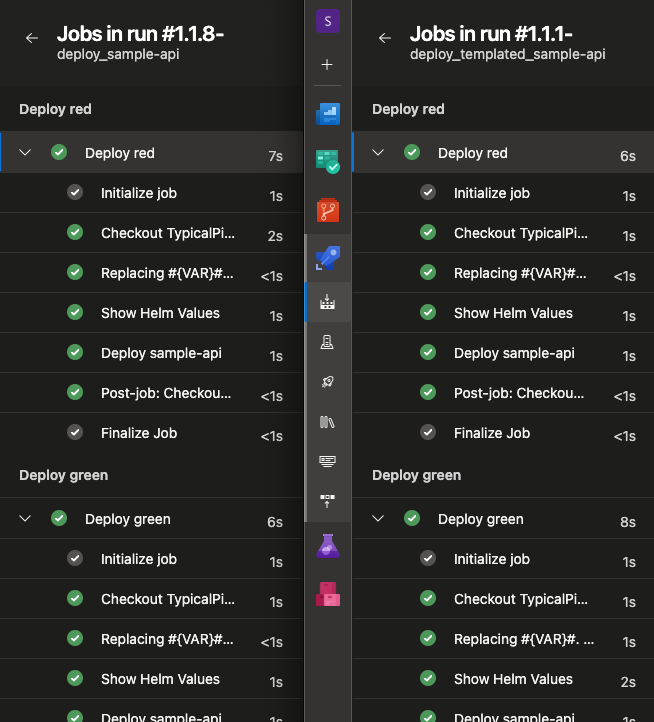
Summary
In this post, I showed you have to take a deploy pipeline and create a template from it. Converting any YAML pipeline will follow the same steps. In the next post, I’ll create a data-driven pipeline giving users great flexibility, and reusability.
Links
- This sample’s source the YAML is in the
DevOps-templatedfolder - This sample’s Deploy pipeline in Azure DevOps
- The template repo
Azure DevOps documentation: